New Website Menus, Copy & Paste, Zapier Integration & More...

David Frosdick
Last Updated: September 5, 2019
Would you like to copy the website conversion tactics top marketers like Gary Vaynerchuk and Neil Patel use?
How would you like to significantly improve the speed with which you can build webpages (here's a hint - it now only takes a few clicks, and it's super easy).
This month the OptimizePress team have released version 1.0.9, and this update is packed full of lots of amazing marketing additions. Let's dive straight in and take a look at some of the not to be missed goodies.

Table of contents
What's New In OptimizePress
Features Coming Soon
We would also like to thank everyone that has activated their accounts for the new OptimizePress and the fantastic feedback you have been sharing.


What's New In OptimizePress 3.0 🎉
Zapier Integration
Zapier’s superpowers make Superman look like Mr Bean. This single new integration alone gives you access to an additional 1500 application connections. These include autoresponders, shopping carts, social media platforms, CRMs, survey tools, and so much more.
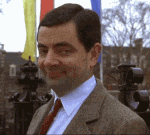
Connecting to Zapier is simple using the OptimizePress dedicated Zapier connection. When you combine the power of Zapier and our suite of tools, the flexibility open to you is greatly expanded.
To get your marketing juices flowing, here are some ideas of how you can maximise this integration...
Consultants
Perhaps you’re a consultant and are looking for an automated way to track your new leads from a landing page to follow-up on your Trello board:

Marketers
Maybe you’re a data focused marketer who‘s looking to send subscriber data to an Excel spreadsheet to track and gather visual data of your subscribers...

Information Product Sellers
Add your lead magnet signups to multiple lists or campaigns so you can followup through different campaigns or processes...

Thanks to this brand new OptimizePress integration and Zapier’s increasing suite of supported apps, these are now all made possible.
Are you ready to connect Zapier and OptimizePress? Kevin, our head of customer support has put together a full tutorial for you here.
WP Menu Element
Your visitors need guidance when they land on your website. Google stats show landing pages can have bounce rates as high as 70-90%.

If your visitors struggle to work out what to do when they arrive on your landing page, they'll leave and continue their search for an answer on your competitor's site.
Clear site navigation allows you to present the information that visitors are looking for and this results in increased conversions.
So, how do you give visitors clear guidance and help them to navigate the main features of your website?
One great way is with site menus!
You'll find site menus on the vast majority of websites. As shown here on the Drip CRM landing page.

Just some of the main benefits of website menus are:
Introducing the OptimizePress WP Menu Element
With the brand new WP Menu element, you will now be able to place your WordPress menus anywhere you like on your web pages.
With beautiful styles to choose from and with a range of editing options, your menus designs will now be as fresh as ever.

Today, nearly half of all web traffic is on a mobile device. With this in mind, we've also included the ability for you to edit and control how your site menus will display on tablet and mobile. Using our WP menu's element means your sites have conversion-optimised menus on any type of device that your visitors are using

As you can see, with the brand new WP Menu element, you now have the power and flexibility to improve how visitors navigate your pages. You can guide your visitors to make the all-important conversion that will benefit and grow your business.
Here are just a few great examples of smart navigation menus used by other industry professionals:
Vaynermedia: Hamburger sidebar menu
Gary Vee's media and PR agency Vaynermedia uses a hamburger menu on all screen sizes - this means their menu is hidden from initial view but provides easy and quick navigation with one click. This menu style is great for visual focused sites and landing pages.

Neil Patel Top Bar Menu
Neil Patel uses a very clear menu style that is seen across many blogs and marketing websites. This bar menu gives instant access to key areas of the site allowing the user to choose their focus and find what they need quickly.

Using the OptimizePress WP Menu element, you can easily replicate the menu designs that are used by marketing leaders, gurus, entrepreneurs and small businesses.
A key consideration when creating a navigation menu for your website is to keep it simple. An overcomplicated menu with lots of items and multiple dropdown sub-menus confuse visitors and can hurt conversion rates.
Code Before & After Feature
Here at OptimizePress, we're always looking for ways to make things easier for you to build powerful marketing pages for your business. Our 'Code Before & After' feature allows you to easily add HTML codes before and after any element on your page.
The benefits of this feature might not be immediately obvious, but this is something many of our power-users loved in OP2...so we've brought it back by popular demand. Here's a few examples of how it can be used...
Setting a timer to delay a section or element
Used in combination with a plugin such as "Timed Content", the Code before & after feature can be used to set a delay content on your page for a set time after the user lands there.
This can be great for hiding an order button when you're creating a VSL (Video Sales Letter) page for your product or service - typically you'll have the order button or section show at the time where you make the offer in your video.
We have a great tutorial on how to use the Timed Content plugin and this feature here.
Protect content on a page with a Membership plugin
As well as creating beautiful landing pages, sales pages and funnel pages for your business, our editor has the potential to create stunning membership and content delivery pages.
With the Code Before & After Feature, you can combine this with the power of a membership or page protection plugin to hide certain content on your pages and only show this to logged in members, or members accessing at a certain membership access level.
Most WordPress membership plugins provide simple shortcodes you can use to show/hide content, so all you need to do is add these codes before/after your element or chosen area to hide this based on the criteria you specify in your shortcodes.
Whatever you choose to use it for, this feature provides another layer of flexibility and customization for the pages you build with OptimizePress.
Copy & Paste Feature For All Elements
All successful entrepreneurs and small business owners understand the importance of time.
“My favorite things in life don’t cost any money. It’s really clear that
the most precious resource we all have is time.” – Steve Jobs
Maximizing your time efficiency can save you hours
in a week. The time you save can be better spent working on promoting
your business or enjoying with family.
I don’t know about you, but anything that helps me save time and limit frustration gets a double thumbs up.

With time-saving and productivity in mind, we’ve made copy and pasting a huge priority in this latest release.
You can now reuse your favourite elements of a page and significantly speed up page creation. We've stuck to our mantra of easy inline editing, so this feature is actioned in just two clicks.
Copy - Paste - Done.

Let's say you have an opt-in form at the top of your landing page. Using the new copy and paste feature you can copy that opt-in form with all of its styling and integration connection included, scroll to any area on that page and paste that exact opt-in form.
No need to restyle the design or reconnect the integration settings.
The copy and paste feature is a huge time saver!
But, here's what you'll love most about this... You can now easily copy and paste a section, row, column, element from one page to another. Yes, that’s right… you can copy and paste within a webpage you're editing or to a brand new page on the same site.
OptimizePress Tip
How easy it is for you to edit your website is very important to us. We added the copy and paste features to the right click of your mouse to make it quick to use and to give you the best editing experience.
Clone OptimizePress Page
At the top of many Christmas lists would be the ability to clone the things we love.
If you could clone Richard Branson's bank account into yours - cool!
Cloning yourself and sending your cloned self to work while you lay on a beach in Hawaii - cool!
Cloning your mother in law… no hold on wait... let's leave that one there.
While you won't be receiving the balance of Mr Branson's bank account in the foreseeable future, how about the ability to clone your OptimizePress pages?
We understand that often in your business, you have multiple pages using a similar design and colour scheme. Being able to make a clone of that page and maintain the same font styling, colour palette, written copy and opt-in forms is a real time saver.
The ability to clone a page is super straight forward. In fact it requires just one click. On your WordPress dashboard, you'll see the option to "Clone OP3 Page".

Simpy click on "Clone OP3 page" and boom the page is immediately cloned, saving you time and resources in creating an identical page from scratch.
Harry Potter himself couldn't have made it any more magical!
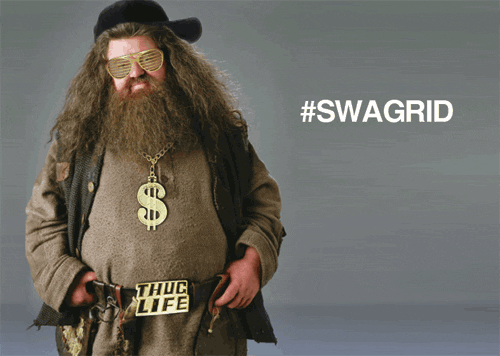
Klick-Tipp Integration
Our OptimizePress user community covers all areas of the globe, and we are fully committed to including connections and usability options for the numerous international integrations and languages. We’ve listened to the requests from our German userbase, and we're happy to announce our official integration with Klick-Tipp.
If you’re based in the regions around Germany and looking to use an email automation platform, you can now directly integrate with this popular marketing automation platform.

You’ll see the integration listed by navigating to the Integrations section under the OP3 menu, then clicking on the ‘Add New Integration’ button.
Unlock/Move Editing Toolbar
The OptimizePress lightning builder inline toolbar options will save you a ton of page editing time. The essential controls you need are directly in the live editing window.
As we continue to refine your editing experience in OptimizePress platform, we've also added the cheeky functionality for you to unlock the editing toolbar.
Unlocking the toolbar means you can move it to any location in the editor and further enhances the flexibility of the editing process.
When the toolbar is unlocked, you can scroll through the editing window and always have the edit bar at hand, whenever and wherever you want it.
A minimal but powerful addition, which we know you're going to love.
New Templates, Sections And Collections
In addition to all of these amazing new features, we have also introduced brand new templates, sections and collections to the platform.
All of these OptimizePress templates are conversion optimised and marketing focussed. We have a wide range of new landing pages, launch pages, sales pages and webinar pages. All of these new templates are now live inside the OptimizePress Dashboard and ready for immediate use.

These new designs provide you with a great starting point for your next campaign and help you with your designs moving forward.

( Wedding Masterclass Optin Page)
We're continually adding new templates to the cloud so be sure to check back regularly to see what else we have added. New templates will appear in your Cloud library automatically once they are available.
New Features Coming Soon 🎉
Evergreen Countdown Timers
Scarcity and urgency are two critical fundamentals of website conversion. Essentially, if what you have is in limited supply and only available for a set period, it will heighten visitors attention on the need to take action now!
Appealing to your website visitors' desire not to miss an opportunity is commonly referred to as "fear of missing out" or FOMO.
Traditional countdown timers help to build scarcity when you have a live product launch or a sale running for Black Friday or Cyber Monday. But what if you want to run frequently occurring offers for website visitors?
With our new Evergreen timer element, you can continuously run 'set and forget' style launches or sales events. The added advantage is that the evergreen aspect means that these campaigns can start and stop for each visitor based on their interaction with your web pages.
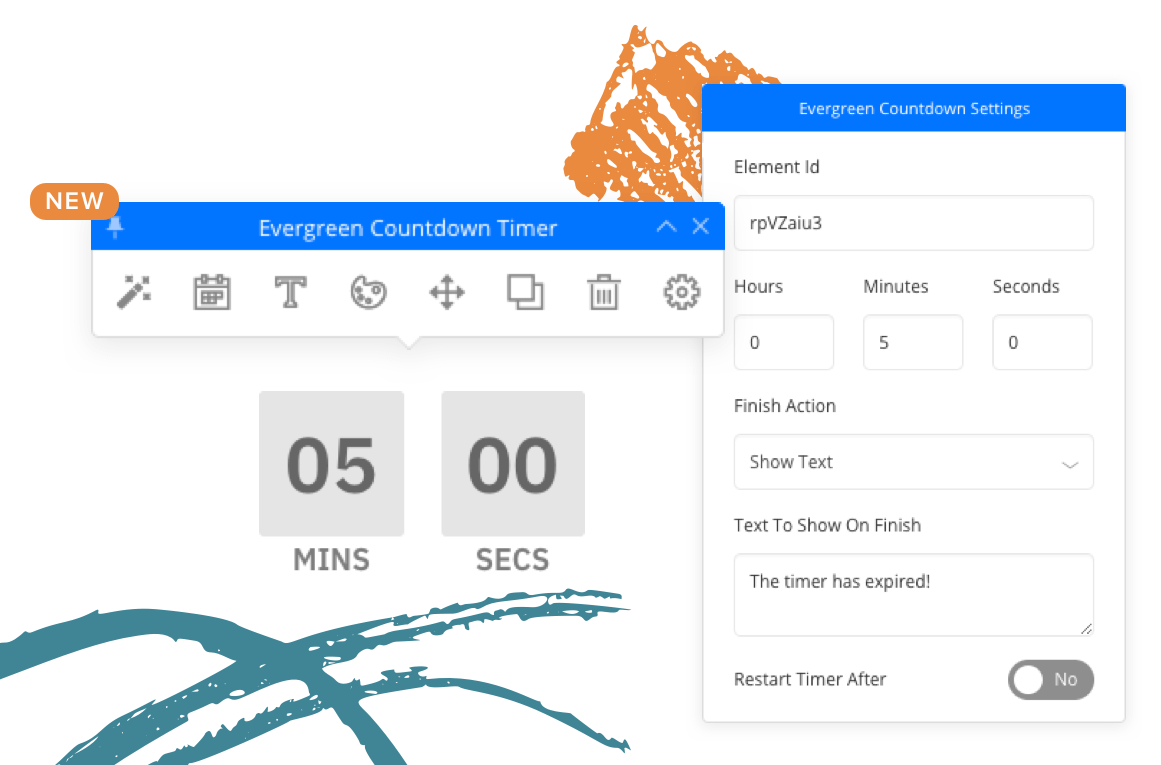
Personal Cloud
Whether you're a one website wonder, or have a Smithsonian sized archive of webpages, you're going to love this new feature coming soon to OptimizePress.
Our new Personal Cloud will be the first of its kind cloud-hosted library for customer pages/templates and sections.
Personal Cloud will enable the facility for you to create your own “cloud library” of templates and sections and share that across any site where OptimizePress is licensed within your account.
The new Personal Cloud is especially useful if you have numerous products, market multiple affiliate products or create sites for a range of clients.

Some of the key highlights of this future feature:
So, there you have it. To further enhance your OptimizePress experience, we have added some seriously cool new features.
Of course, this is just the beginning, and we have much more planned for you in the coming months. So, please stay tuned for further details!
What happens next...
How do you get access to these new Features?
Simply update your sites via the WordPress dashboard and you'll see these updates instantly.

We'd love to hear from you! Let us know which features you're most excited about, or what you're excited about in our coming soon plans, and keep the updates rolling out!
Want to convert more leads & sales?
OptimizeUniversity gives you the latest marketing training courses, strategies & tactics to grow your business fast.




